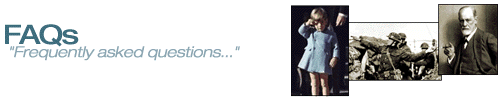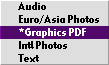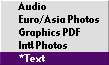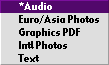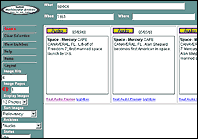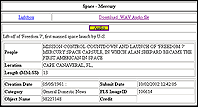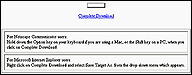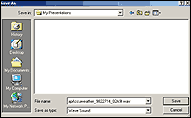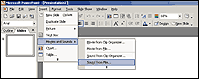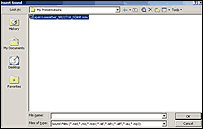The AccuNet/AP Multimedia Archive features two photo databases: an International photo
archive and a Euro/Asian photo archive. The former features state,
regional and national photos from North America, as well as the best
of the international photo report.
There are three additional databases. The Graphics Database contains graphics, maps,
illustrations and logos prepared by the Associated Press. The AP Text Database contains
full-text articles describing events at the time they occurred, as reported by the Associated
Press staffers. There is a 48 hour delay in receiving the current text files. The AP Audio
Database contains searchable audio clips dating back to the 1920s, with clips as recent as 48 hours.
Emotions that aren't easily captured in print or in a photo are clearly communicated with
the sound clips available in this optional service.
Frequently Asked Questions
Technical Questions
What is the AccuNet/AP Multimedia Archive?
The AccuNet/AP Multimedia Archive is an electronic library containing The AP's current year's photo reports
and a selection of photos from their 50 million image print and negative
library. The Multimedia Archive also inlcudes graphics, text and audio - all from The Associated Press.
It is accessible via the Internet and made available in this format
to schools K-12, colleges and
universities and public libraries
nationwide by AccuWeather, Inc.
Back To Top
How much does a subscription cost?
The AccuNet/AP Multimedia Archive is available to schools and libraries on an annual subscription basis through
the Internet and is instantly accessible by even the novice web user. District pricing is available.
Interested parties should contact
the AccuNet/AP Multimedia Archive sales office at 888-438-9847 for more information.
Back To Top
What are the permitted copyright uses?
Subscriber shall
be granted electronic access to the AccuNet/AP Multimedia Archive (the Archive)
solely for the purpose of electronically viewing individual photographs
and images in the Multimedia Archive and making laser or desk jet prints of such
content; provided, however, that the Subscriber is not delinquent with
respect to payment of all applicable fees due and owing under this Agreement
(the "Agreement") to AccuWeather. Subscriber acknowledges that it understands
that the image resolution of the Multimedia Archive content, when printed, is 72
dots per inch.
The Archive shall be used by Subscriber for the following
purposes:
(1) Printed copies of images for book reports, term papers,
theses, class handouts and research,
(2) "Power Point™ type presentations, overhead projections, slide
shows, and other similar multimedia presentations whose usage is
confined to the licensed institution,
(3) Transmitting an individual image to an authorized e-mail user,
(4) Archive photographs shall not be used or published in
newspapers, magazines, brochures, catalogs, commercial announcements,
calendars, posters, yearbooks, playbills, newsletters, on
t-shirts, or promotional items, or for commercial use or gain of any kind.
(5) The content of the Multimedia Archive shall be that normally provided by
AccuWeather Sales and Service from time to time.
(6) Unless expressly authorized by AccuWeather Sales and Service
in writing and subject to payment of additional licensing fees
specified by AccuWeather Sales and Service, all other forms of access
and use of the Multimedia Archive and its constituent elements are expressly
disallowed, including, by way of example and not limitation:
(a) accessing or using the Multimedia Archive while being delinquent
with respect to any applicable fees hereunder, or
(b) electronically downloading, manipulating or creating
derivative works in any media except as allowed in this Agreement,
(c) electronically transmitting the Multimedia Archive and/or its
constituent elements, or other such activity, except as allowed in
this Agreement
(7) In addition to the permitted uses described above, Subscriber may also allow Subscriber's users to access the Multimedia Archive remotely [i.e., from off-site via computer]; provided that:
(i) only persons who are members (teachers/students/staff) of Subscriber shall be permitted to remotely access the Multimedia Archive,
(ii) each person remotely accessing the Multimedia Archive shall count toward the maximum number of persons permitted to be logged on at any given time, and
(iii) all of the terms and conditions applicable under this Agreement to users who access or view the Multimedia Archive at Subscriber's premises shall apply to persons remotely accessing the Multimedia Archive.
Back To Top
What is the cost to download photos?
Nothing, that is included in your subscription to the AccuNet/AP Multimedia Archive.
Back To Top
Who do I contact if I want a high resolution photo from the AccuNet/AP Multimedia Archive?
To purchase photos for personal or commercial use, please contact AP/Wide World Photos at 212-621-1930 or
via E-mail wideworld@ap.org
Back To Top
How many images are in the AccuNet/AP Multimedia Archive?
The AccuNet/AP Multimedia Archive contains approximately 700,000 photos, and is growing
daily with hundreds of new photos entering the database each day from around
the world. A similar number of historical images are scanned in each week. There are thousands of graphics,
with approximately 20 new graphics added every day. The text database contains over 800,000 pieces of news.
The audio database contains 500,000 audio clips. Both text and audio databases are also updated daily.
Back To Top
What kind of photos are in the AccuNet/AP Multimedia Archive?
The AccuNet/AP Multimedia Archive features state, regional and national photos from North
America, as well as the best international photos all available moments
after they move on the AP's spot photo system. An average of 500 photos
a day feed into the AccuNet/AP Multimedia Archive, and remain there for a minimum of one
year. Specially trained indexers select the best 200 or so photos each day
to save for all time, while the remainder are eliminated from the Photo
Archive after 12 months.
The AccuNet/AP Multimedia Archive's
historical collection continues to grow. It features historical figures,
political leaders, sports greats and celebrities. The AccuNet/AP Multimedia Archive also
offers images from significant news and features events of the 20th century
such as World War II, civil rights, the fall of Communism in Eastern Europe,
space exploration and much, much more. The earliest photograph available
was taken in 1840.
Back To Top
How do I download photos?
Click on "Download" and select either "Photo with embedded text" or
"Photo with text file (.zip)"
Photo with embedded text:
Photo is downloaded as a .jpg file with the text caption embedded in the
file. To view text, select file info in graphics program such as Photoshop©.
To view photo alone, open file in any .jpg viewer.
Photo with text file (.zip):
Both photo and accompanying text file are downloaded in .zip format and
must be unzipped using any unzip program. The unzipped photo is in .jpg
format and can be viewed in any .jpg viewer. The unzipped text file is in
.txt format and may be opened in any text editor or word processor.
For Netscape Navigator and Netscape Communicator users, hold down the
"Option" Key on your keyboard if you are using a MAC, or the "Shift" key on a PC when you click on Complete Download.
For Microsoft Internet Explorer users, right click on Complete Download and select "Save Target As" from the drop down menu which appears.
Back To Top
Can I use the back and forth buttons in my web browser to move from one page of photos to another while I'm searching the AccuNet/AP Multimedia Archive?
Avoid using the Back and Forward buttons in your browser while in the AccuNet/AP
AccuNet/AP Multimedia Archive. The AccuNet/AP Multimedia Archive has customized buttons for starting a new
search or toggling between pages, which make more efficient use of the cached
pages.
Back To Top
Why Logout?
AccuNet/AP Multimedia Archive software was not written to identify you closing the
search page as the same as logging out of the search page. Remember to log
out if you are having a problem accessing.
Back To Top
What are AP Graphics?
The AP Graphics Database features hundreds of informative AP graphics
including information graphics, diagrams, maps, charts, logos, and more.
Originally created as part of AP's breaking news, sports, business or
feature coverage, the graphics are now available for reference. The graphics databases
date from January 1999 and are updated daily with approximately 20 graphics from the AP Graphics
report. Graphics files are available in PDF formats.
A small selection of Spanish-translated graphics are included in the graphics databases.
Graphics are subject to the same terms and conditions that apply to photos.
Back To Top
How do I access AP Graphics?
AP Graphics are located in the pull-down menu of the Databases of the AccuNet/AP Multimedia Archive:
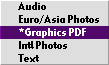
Back To Top
How do I search for AP Graphics?
Graphics are indexed and stored in the AccuNet/AP Multimedia Archive in the same general
way as photos. The same search techniques used for photos apply to
graphics. For help with search commands or to learn about techniques for
more efficient searching, refer to the User's Guide.
To isolate the Spanish translations, type "Spangraph" in the "What" field of the search form.
Back To Top
How do I download graphics?
Click on "Download". For Netscape Navigator and Netscape Communicator users, hold down the
"Option" Key on your keyboard if you are using a MAC, or the "Shift" key on a PC when you click on Complete Download.
For Microsoft Internet Explorer users, right click on Complete Download and select "Save Target As" from the drop down menu which appears.
Back To Top
What fonts are used by AP Graphics?
AP Graphics uses Helvetica, Times and Franklin Gothic Heavy ITC (used for headlines).
Please note that Franklin Gothic Heavy ITC is not a system font. If you edit AP Graphics Freehand files you may substitute your own fonts.
Back To Top
How can I view a downloaded graphic?
Graphics in PDF may be opened and printed in the free Adobe Acrobat Reader. They can be opened and manipulated in Adobe Acrobat Exchange. PDF files may also be opened with Illustrator and Photoshop 5. Adobe Acrobat Reader is available on the Adobe site at:
Click Here to get Adobe Acrobat Reader

Back To Top
What is the AP Text Database?
The AP Text Database contains more than 700,000 pieces of text from the Associated Press, the world's oldest and
largest newsgathering organization. There is a 48 hour delay in receiving the current text files.
These full-text articles describe events at the time they occurred, as reported by the Associated Press staffers.
Back To Top
How do I access the AP Text Database?
The AP Text Database is located in the pull-down menu of the Databases of the AccuNet/AP Multimedia Archive:
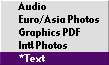
Back To Top
How do I search the AP Text Database?
The Text Archive has a 48 hour delay. Therefore, the today and yesterday terms will not return accurate results for text.
The other terms (Monday, Tuesday, Wednesday, etc.) will return accurate results when used correctly.
Back To Top
How do I download text?
Click on "Download". For Netscape Navigator and Netscape Communicator users, hold down the "Option" Key on your keyboard if you are using a MAC,
or the "Shift" key on a PC when you click on Complete Download.
For Microsoft Internet Explorer users, right click on Complete
Download and select "Save Target As" from the drop down menu which appears. Text files are saved in .txt format.
Back To Top
What is the AP Audio Database?
The AP Audio Database contains over half a million searchable audio clips dating back to the 1920s, with clips
as recent as 48 hours. Over 300 news, sports, entertainment and business clips are added to the archive each day!
Emotions that aren't easily captured in print or in a photo are clearly communicated with the sound clips
available in this optional service.
Back To Top
How do I access the AP Audio Database?
The AP Audio Database is located in the pull-down menu of the Databases of the AccuNet/AP Multimedia Archive:
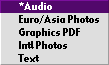
Back To Top
How do I search the AP Audio Database?
The Audio Archive has a 48 hour delay. Therefore, the today and yesterday terms will not return accurate results for audio.
The other terms (Monday, Tuesday, Wednesday, etc.) will return accurate results when used correctly.
Back To Top
How do I download audio?
Instructions for Downloading Audio
Throughout the audio portion of the AccuNet/AP Multimedia Archive, you will be able to preview audio files in RealAudio™ format. If you wish to download them and use them in a presentation, we recommend the use of the WAV audio format. Downloads from the Archive are now configured to allow WAV downloads.
Note that the downloadable WAV files may contain an audible chime that is used to mark the file for copyright purposes.
Find your audio file
Search the AccuNet/AP Multimedia Archive for the sound clip that you want to add.
You can click on "RealAudio Preview" to listen to it first. Once you find the audio file that you want to keep, click on the "Audio" button to begin the download process.
Download the audio file
- Click on the "Audio" button corresponding to the audio file that you would like to include in your presentation. A "one-up" page will pop up, allowing you to continue with the download.
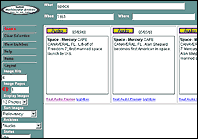
- After confirming that this is the audio file that you want to download, click on the "Download .WAV Audio file" link in the upper right hand portion of the "one-up" page.
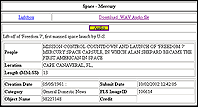
- To download the audio file, follow the directions on the "Complete Download" screen, appropriate to your web browser.
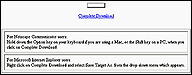
- Save the audio clip where you can use it for your presentation, later. When the "Save As" dialogue appears, simply name the sound file (or accept the default) and click "Save." Remember where you saved your audio file because you will need to access it again for your presentation. You might find it useful to change the name of the audio clip to something more descriptive (e.g. in this case, saving the audio file as "blastoff.wav" might help you find the file more easily.)
NOTE: The "Save As" dialogue will vary in appearance between browser versions and types, but the fundamental concept is the same.
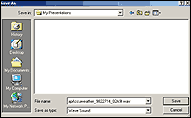
Inserting audio files as part of your PowerPoint presentation
Find the previously saved WAV file
- After you start PowerPoint, add your new audio file by clicking "Insert->Movies and Sounds->Sound from File" from the menu bar.
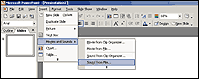
- Select the sound you previously saved from the "Insert Sound" dialogue box that appears. Click the "OK" button to actually load the audio file into your presentation.
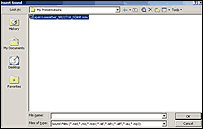
- Select when the audio file plays.

- Save your presentation.
Don't forget to save your presentation so you don't lose your work. Using the animation features of PowerPoint, you can be very creative with the combination of photos from the Archive with sounds.
Tip: If you don't want to see the sounds icon in your presentation, simply drag it off the screen.
Click Here to download RealOne Player

RealOne Player is a free download.
RealOne Player Minimum System Requirements are:
• Windows: 120MHz Intel Pentium processor; 16MB RAM; Windows 95,
Windows 98, Windows 2000, Windows 2000ME (final release version only);
Modem; sound card and speakers; IE 4.0.1 or Netscape 4.0.4 or later
• Macintosh: MAC OS 8.1 or later; 32MB RAM; Virtual Memory turned on, set to 64MB;
604 PowerPC (200MHz or better); Modem, sound card and speakers; IE 4.0.1 or Netscape 4.0.4 or later
All brands and names are property of their respective owners.
RealPlayer 5.0 is the minimum version required for accessing the audio database.
Back To Top
How can I view the downloaded Teacher's Guide?
The Teacher's Guide in PDF may be opened and printed in the free Adobe Acrobat Reader.
Adobe Acrobat Reader is available on the Adobe site. Please see above for the link to the Adobe site.
Back To Top
What equipment do I need to use the AccuNet/AP Multimedia Archive?
To access the AccuNet/AP Multimedia Archive on the Internet, you need a PC or Mac and Netscape
Communicator 4.04 or better or Microsoft Internet Explorer 4.0 or better.To
find out how to download a free copy of Netscape for your school or library,
go to Netscape's site at
http://www.netscape.com. You can obtain a free copy of Microsoft Internet
Explorer at http://www.microsoft.com.
Back To Top
What is the minimum browser required for access to the AccuNet/AP Multimedia Archive?
Netscape Communicator 4.04 or Microsoft Internet Explorer 4.0. The reason is the search engine of the AccuNet/AP
Multimedia Archive uses JavaScript version 1.2 which is only available with Netscape 4.0.4 and partially with
Internet Explorer 4.0. Microsoft has written its own version of JavaScript and does not fully support Javascript
Version 1.2. At the present time the Multimedia Archive does not support any version of Netscape 6 but does
support Netscape 7.
Back To Top
Why can I not then use Netscape 4.0 rather than 4.04?
Netscape 4.0 through Netscape 4.03 have known JavaScript problems that will
generate errors when trying to use the AccuNet/AP Multimedia Archive.
Back To Top
What are IP addresses?
IP stands for Internet Protocol and is the number by which a computer is
uniquely identified on the network, Internet, etc. The AccuNet/AP Multimedia Archive uses IP addresses as one form of authentication for access into
the AccuNet/AP Multimedia Archive.
Back To Top
What do IP addresses look like?
All IP addresses are made up of four sets of numbers separated by a dot.
(E.g. 123.123.123.123). The maximum number in any of the sets of four is
255, so a typical range of IP addresses is written to look like 123.123.123.1-255
which would include all the numbers where the last number is between 1
and 255. A common shorthand for a complete range (where the range is 1-255)
is to write * instead of 1-255. This * is interpreted as a wildcard and
the computer will accept any number in that range. Often they look like
this 243.3.182. *; they can also be shortened like this 83.18.*.*, which
is a shorthand for 83.18.1-255.1-255.
Back To Top
What
happens when I use IP authentication?
When you click on enter the archive, instead of being prompted for
a username and a password, you will go straight into the archive.
Back To Top
What is wrong if I am using IP authentication and is still being prompted for a username and password?
Probably the computer that you are using is not on the range of IP addresses
that we have entered into the system for them. You would need to get a more
complete range of IP addresses.
Back To Top
What are some advantages of using IP authentication?
1. No username or password to mistype or misplace.
2. Only those computers on the range of IP's can access
Back To Top
Where do I get the IP addresses?
You can get them from your systems administrator. You may also be able
to get the IP address for the computer you are using by going to
http://wwwa.accuweather.com/browsercheck.
Back To Top
What is a firewall?
A firewall is a set of related programs, located at a network gateway server,
that protects the resources of a private network from users from other networks
or puts up a barrier that controls the flow of traffic between networks.
A firewall also includes or works with a proxy server. In some cases, the
proxy blocks all outside connections and only allows internal users to access
the internet thus not providing a valid IP address recognized by other computers
on the internet.
Back To Top
What are cookies?
Cookies are small files that we send to your computer which contains login
information so that they do not have to put username and password in every
time they try to access during a session. They are cleared out when you exit the browser.
Do not confuse the use of cookies as a means of authenticating a user for
accessing the AccuNet/AP Multimedia Archive. The cookie is temporary for the length of the
session only.
Back To Top
Do cookies have to be turned on to access the Multimedia Archive?
Yes, if we cannot send the file, you cannot access.
Back To Top
What is the problem if I cannot access the Multimedia Archive and cookies are turned on?
Possibly many, but probably cookies are turned on in your browser, but
turned off at the system level. Many network administrators will turn off
cookies at the server level for security reasons. You should contact your
system administrator to resolve this conflict.
Back To Top
How do I turn cookies on?
To enable cookies in Netscape Navigator and Communicator, go to "Edit",
"Preferences" and click on "Advanced" in the left column. In the right side
box click on the box to the left of either "Accept all cookies" or "Accept only cookies that
get sent back to originating server". Click "Ok", close and restart the browser.
To enable cookies in Microsoft Internet Explorer 4.x, go to "View", then "Internet
Options" and click on the "Advanced" tab. Scroll down the box to "Cookies" and click on the
box to the left of "Always accept cookies". Click "Apply", and then "OK". Close and restart the browser.
In Microsoft Internet Explorer 5.0 and higher, go to "Tools", then "Internet Options" and click on the "Advanced" tab.
Scroll down the box to "Cookies" and click on the box to the left of "Always accept cookies". Click "Apply",
and then "OK". Close and restart the browser.
Back To Top
What is the cache?
As you browse the web, your web browser is silently saving web pages and
graphics to your hard drive for quick retrieval later. A common example
of this is when you hit the "Back" button on your browser. You may have
noticed that when you do this the previous page comes up much faster than
it originally did when you first viewed it. This is because the browser
is actually reading this page from your hard drive rather than taking the
time to request the file again over the internet. This is really a good
time-saver. The problem comes into view when you consider that it is possible
for you to download an error message or transfer interrupt message, which
becomes the cached file on the hard drive. The next attempt to access a
site will retrieve the cached error message file, which will remain until
the file is removed. It is sometimes possible to bypass the cache file by
holding down the shift key on your keyboard and clicking on the browser's "Reload" or "Refresh"
button.
It is a good idea to clear the cache files every week or so to keep your
browser running efficiently. The browser lets you set the amount of space
to use and the length of time to hold cache files.
Back To Top
How do you clear the cache?
In Netscape , click on "Edit", "Preferences", "+" in front of Advanced "Cache".
Clear both memory and disk cache and click "OK". Close your browser and
restart.
In Internet Explorer 4.x, click "View","Internet Options", "Temporary Internet
Files", "Delete Files" and "OK". Next click the "Settings" tab and "View
Files" to make sure the files have been deleted. Click "OK" twice and if
the file location is different , then go to C:\Windows\Temporary Internet
Files and delete any files. Then close your browser and restart.
In
Internet Explorer 5.0 and higher, click "Tools", "Internet Options", and the
"General Tab". In the center of the general tab is "Temporary
Internet Files" and click "Delete" to remove all cached files. Click
"OK" and close browser and restart.
Back To Top
What is Mozilla?
There are a number
of error message which may come up when attempting to access. There is no
master list of all the error messages. Error messages referring to
"Mozilla" relate to an incorrect browser version.
Back To Top
What does "Java Script Error or an error has occurred in the script on this page" mean?
Incorrect browser version. Check and if the browser is 3.0 level, you will have to upgrade.
Browser version is identified by clicking on "Help" and "About Communicator" or "About Internet Explorer"
from the drop down menu which appears.
Back To Top
How can I turn on Java and Java Scripting?
In Netscape Communicator, to enable Java and Javascripting, go to "Edit" at the top of your screen and select "Preferences".
Click on "Advanced" in the left column. On the right side, click the check box for "Enable Java" and "Enable Java Script".
Then click "OK", close window and restart the browser.
In Internet Explorer, to enable Java and Java Scripting, go to "View" at the top of your screen and select "Internet Options".
Click on the "Advanced" tab. Scroll down the box to "Java VM" and click the check boxes for all three java items.
Click "Apply" and "OK". Close the browser and restart.
Back To Top
What is a server error?
There may be a number of reasons for receiving this message, most relating to an interruption in contact.
Sometimes the connection may be re-established by holding down the "shift" key on the keyboard and clicking on
your browser's "reload" or "refresh" button. If this does not solve the problem, clear the cache files and close and restart the browser.
Back To Top
What does 'Password cannot be null' mean?
Usually related to the browser version or the cookies being turned off.
Back To Top
What does 'The browser has sent a message that the server cannot understand' mean?
Probably the version of the browser is too low. Check and if the browser
is 3.0 level you will have to upgrade.
Back To Top
Who should I call if I have problems or questions about using the AccuNet/AP Multimedia Archive?
Subscribers should contact the AccuNet/AP Multimedia Archive Help Desk at 1-800-249-5389, which is located at the headquarters
of AccuWeather, Inc., and is open 24 hours a days, seven days a week. If
the question is a technical one concerning the database itself, we will
contact the AP directly.
Back To Top