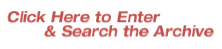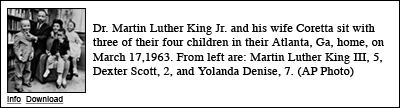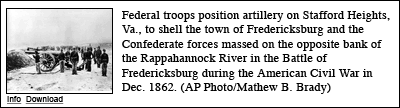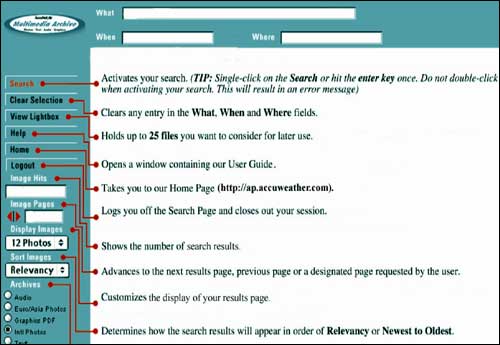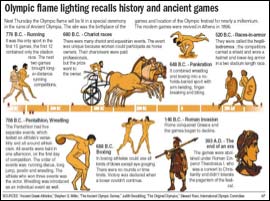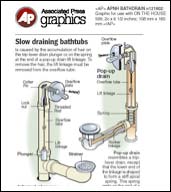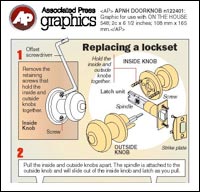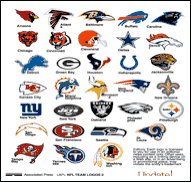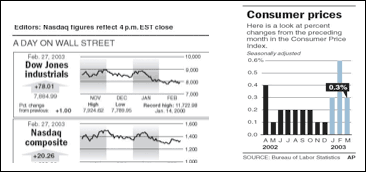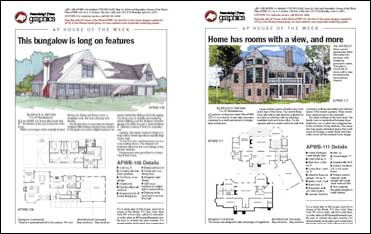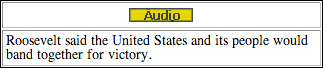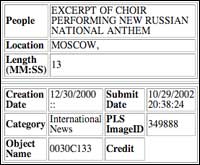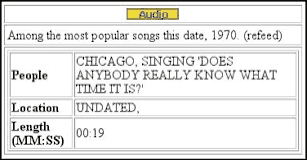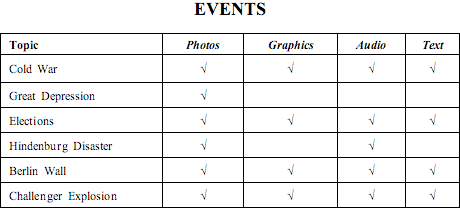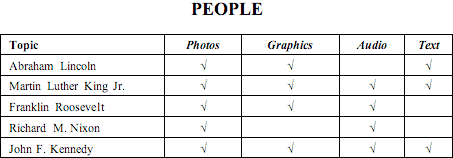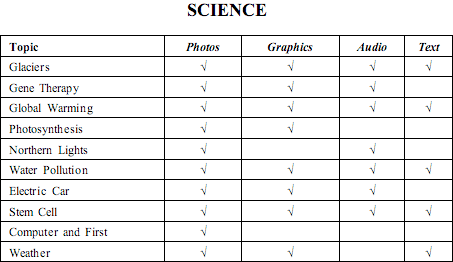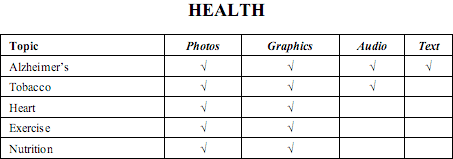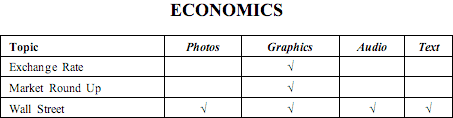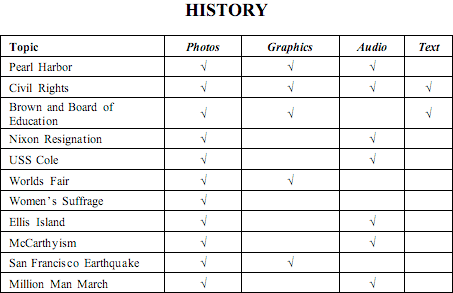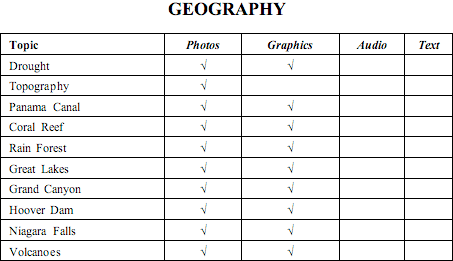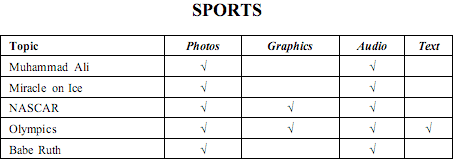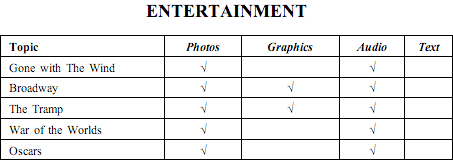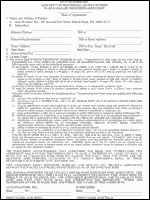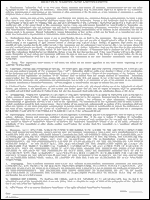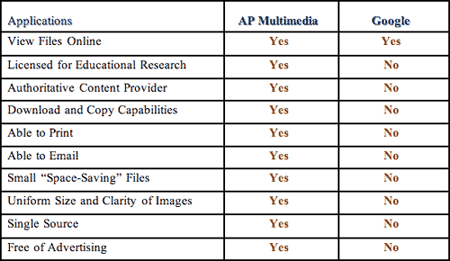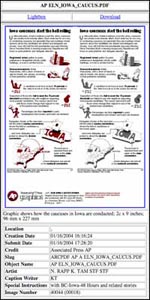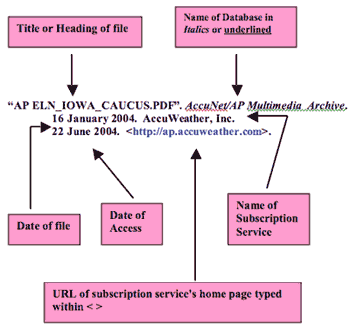ABOUT THE ACCUNET™/AP® MULTIMEDIA ARCHIVE
- GETTING STARTED
- WHAT
- WHEN
- WHERE
- Boolean Operators
- * Symbol
- SEARCH PAGE FUNCTIONALITY
- DATABASE DESCRIPTIONS
- International Photos
- Graphics
- Audio
- Text
- SPECIAL SEARCHING
- Photo Database
- Concept Search
- Color Search
- Category Search
- Photo Type Search
- Graphics Database
- Spanish Search
- Timeline Search
- How-To Search
- Logo Search
- Index Search
- House of the Week Search
- Audio Database
- Speeches
- Anthems
- Year in Sound
- Most Popular
- Sounds of the Century
- SAVING, DOWNLOADING AND PRINTING
- Photos Database
- Preview
- Copy and Paste
- Download
- Print
- Email
- Lightbox
- Graphics Database
- Preview
- Download
- Print
- Email
- Lightbox
- Audio Database
- Preview
- Download
- Chimes
- Email
- APPENDICES
- Traveling through the Archive
- Events
- People
- Science
- Health
- Economics
- History
- Geography
- Sports
- Entertainment
- Sample Subscriber Agreement
- Google Image vs. AccuNet/AP Multimedia Archive Image
- MLA Citation

ABOUT THE ACCUNET™/AP® MULTIMEDIA ARCHIVE
The AccuNet/AP Multimedia Archive is a supplemental research tool that allows learners of all ages and areas of interest to search four databases that will take them on a sensory journey using photographs, audio sound bytes, graphics and text spanning over 160 years of history. Users have access to the Archive 24 hours a day, seven days a week, using any computer with web-browsing capabilities.
From simple keyword searching to more complex searches such as concept, color, and category, users will enhance their research and increase their knowledge by accessing over one million photographs dating back to 1826 and as current as a few moments ago. Tens of thousands of graphics, more than 4,500 hours of audio files dating from the 1920's, and news stories and headlines dating from 1997 will allow the user to complete their research project with content as diverse as the project itself.
The content is a primary source, and is provided by The Associated Press®. The AP has won more Pulitzer Prizes than any other news agency, and is the most credible source for non-biased reporting. Founded in 1848, the AP is the oldest and largest news organization in the world, and is an important part of modern-day world history, serving more than one billion people each day.
AccuWeather's Education Division has a long history of products designed to support learning in the classroom and the home. AccuWeather is the exclusive distributor of the AccuNet/AP Multimedia Archive.
BACK TO TOP > >
- GETTING STARTED
Go to http://ap.accuweather.com
Begin with Click Here to Enter and Search the Archive. This step confirms your authorization by Username (case-sensitive) and Password (case-sensitive), IP Address, or Referral URL.
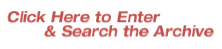
At the top of your screen, there are three fields used to search the Archive: What (accepts all search entries), When (time searches), and Where (location searches - city, state or country).

You do not have to use all three fields to complete a search. Any single field or combination of fields may be used to perform your search.
The Search Page is not case sensitive, and accepts Key Word and Boolean Operators.
- WHAT Field - Type in any name or any string of words to search for words adjacent to each other.
For example:
Fidel Castro
White House
Martin Luther King
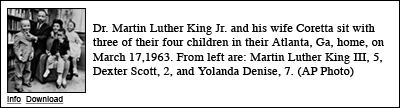
- WHEN Field - Type in specific dates in numerical form to search for month/day/year (6/6/1944). The year must be entered in full because the Archive then knows that you are looking for 1944 and not 1844. There are other shortcuts:
For today's photos only, enter today
For yesterday's photos only, enter yesterday
For photos taken in the past week, enter Monday, Tuesday, Wednesday, etc.
For a period of time, type from 1/1/1939 to 12/31/1945
For a single year or range of years, type 1862 or from 1945 to 1956
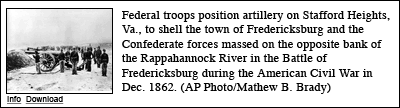
- WHERE Field - Type in city, state or country to search for a specific area. It is important not to use abbreviations.
Some examples:
Pennsylvania, rather than PA
Brussels, Belgium
United States, rather than U.S. or USA

Here is an example of using the search fields together:
WHAT: John F Kennedy
WHEN: 1963
WHERE: Dallas, Texas

- Boolean Operators - Type Boolean Operators in the WHAT field to help refine your search.
AND: The default operator is AND. This means that if you enter a multi-word entry, the result will contain both words.
OR: A multi-word entry using OR will retrieve all records that contain at least one of the words.
NOT: Searches for words containing the word preceding it without containing the word following it.
Examples:
Churchill AND Roosevelt - will retrieve photos of Churchill and Roosevelt together.
Churchill OR Roosevelt - will retrieve photos containing Churchill or Roosevelt.
Penguins NOT hockey NOT game NOT period - will retrieve photos of penguins that are not hockey players. This type of search bypasses any photos with captioned text that include the words "hockey", "game", and "period".

- The symbol * - Type * to broaden your search. The * acts as a wildcard operator. For example micro* will return records containing microscopic images, microcomputer, Microsoft, etc.
 
BACK TO TOP > >
- SEARCH PAGE FUNCTIONALITY
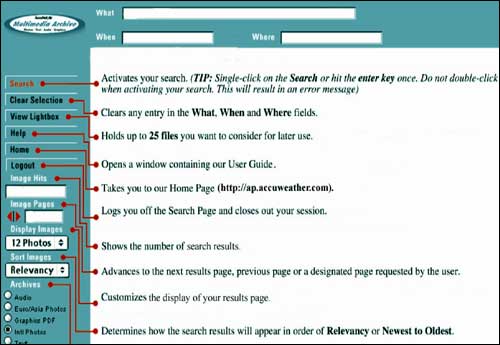
BACK TO TOP > >
- DATABASE DESCRIPTIONS
The Archive is composed of four separate databases: the photos databases, a graphics database, a text database and an audio database.
- International Photos - Default, containing the entire Photo Archive database of over one million photos with full captioned text. Users can search on multiple criteria including time, people, concept, color, photo type and category.
- Graphics - A database that includes charts, tables, maps, graphs, logos, timelines, Spanish graphics and "how-to" tips.
- Audio - A retrospective with over 4,500 hours of audio clips from the 1920's to 48 hours ago.
- Text - Associated Press news stories and headlines.
BACK TO TOP > >
- SPECIAL SEARCHING
There are special search features within the individual databases that allow the user to compile results based on pre-defined search criteria developed to encourage a broader view of research.
- Photo Database
- Concept Search: The user can search the database by pre-defined concepts. The concept corresponds to the idea the photograph is displaying. The searchable concepts are: adulation, aggression, amusement, anger, bizarre, boredom, burden, celebration, cold, comic, concentration, concern, confinement, confrontation, content, contrast, curious, cute, defeat, deserted, despair, destruction, determined, devout, diligence, dry, enjoyment, excitement, family, fear, freedom, friendship, grief, happy, hot, humor, isolation, lonely, love, mature, meditative, pain, passion, peaceful, pensive, poor, power, pride, reverence, searching, serene, hock, solemn, spacious, speed, stark, strong, suffer, surprise, tension, thin, tired, tranquil, vanity, violent, weak, wealth, wet, wonder and youth.
Example:
celebration:concept
power:concept
freedom:concept

- Color Search: You can also conduct a search by dominant color. The 10 hues represented in the database are: blue, red, yellow, green, orange, white black, brown, purple and pink.
Example:
purple:hue
blue:hue
brown:hue
- Category Search: Category searches are broad searches that may be helpful to find photos in the database that you have a particular interest in. The searchable categories are: sports, international, business and news.
Example:
sports:category
international:category
business:category
news:category

- Photo Type Search: You can also search for a particular type of photograph. The searchable photo types are: portrait, aerial, pattern, silhouette, vertical and horizontal.
Example:
pattern:phototype
statue of liberty and aerial:phototype
FDR and portrait:phototype
 
- Graphics Database
- Spanish Search: The Graphics database contains more than 1,000 Spanish graphics. To search for graphics in Spanish, use the keyword spangraph in the WHAT field followed by the word in Spanish you are searching for.
Example:
spangraph and agua
spangraph and ciudad
spangraph and transporte

- Timeline Search: The Graphics database contains hundreds of timelines. To search for timelines, use the keyword timeline in the WHAT field followed by the subject area you are searching for.
Example:
timeline and space shuttle
timeline and Iraq
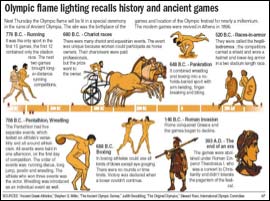
- How-To Search: The Graphics database contains over 200 "how-to" home improvement projects. To search for projects, use the keyword apnh in the WHAT field.
Example:
apnh and drain
apnh and door
apnh and floor
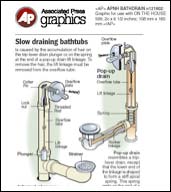 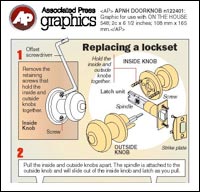
- Logo Search: The Graphics database contains over 700 logos. To search for logos, use the keyword logo in the WHAT field.
Example:
logo and NFL
logo and advertising
logo and elections
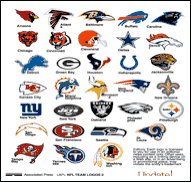
- Index Search: The Graphics database contains over 600 indexes. To search for indexes, use the keyword index in the WHAT field.
Example:
index and market
index and economy
index and consumer
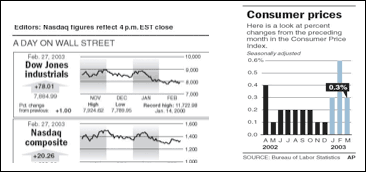
- House of the Week Search: The Graphics database contains over 100 houses of the week with drafting plans. To search for house of the week, use the keyword hw in the WHAT field.

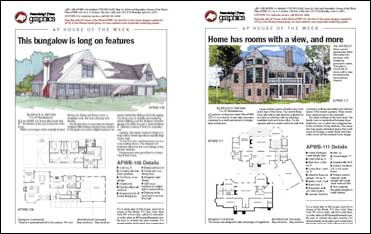
- Audio Database
- Speeches: The audio database contains clips of speeches from famous people throughout the 20th century. To search, type speech in the WHAT field, followed by the person you are looking for.
Example:
speech and FDR
speech and Churchill
speech and Castro
speech and Nixon
speech and King
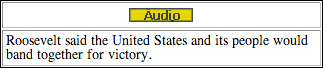
- Anthems: The audio database includes anthems from different countries and organizations. To search, type anthem in the WHAT field.
Example:
anthem and marine
anthem and Russia
anthem and Canada
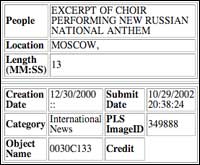
- Year in Sound: You can search the Audio database to uncover the "year in sound". To search for a particular year and the sound bites associated with it, type the Year in the WHAT field. Using the date in the when field will not yield any "flashback" results.


- Most Popular: You can search a particular year and retrieve the most popular songs and TV shows for that particular year. To search, in the WHAT field, type the Year followed by most popular.
Example:
1970 and most popular song
1957 and most popular show
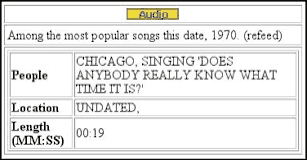
- Sounds of the Century: The audio database contains over 150 "Sounds of the Century", an audio retrospective of the 20th century. For a full review and general search, simply type Sounds and Century in the WHAT field.
Example:
Visionaries, Cold War, Science, Space, Movies, Trends, Sports, Television, Age of Radio, Inventions, Assassinations, Influential Music, Civil Rights, Vietnam, World War I, World War II, Post-War

BACK TO TOP > >
- PREVIEW, COPY & PASTE, DOWNLOAD, PRINT, EMAIL AND LIGHTBOX
- Photos Database
- Preview - Left click once on the photo you would like to preview.
- Copy and Paste - While in preview mode, you may copy the photo to capture its true resolution, which eliminates distortion while re-sizing for your finished product. Once completed, open your destination (Microsoft Word, PowerPoint, etc.), and paste the photo.
- Download - Left click the Download Option. Another window will open, and you will choose between these two options from the drop down menu:
Photo with embedded text:
Photo is downloaded as a .jpg file with the text caption embedded in the file. To view the text, select file info from a graphics program such as Photoshop. To view the photo alone, open the file in any .jpg viewer.
Photo with text file (.zip):
Both the photo and accompanying text file are downloaded in .zip format and must be unzipped using any unzip program. The unzipped photo is in .jpg format and can be viewed in any .jpg viewer. The unzipped text file is in .txt format and may be opened in any text editor or word processor.
For Microsoft Internet Explorer, right click on Complete Download and select Save Target As from the drop down menu.
For Netscape Navigator and Netscape Communicator users, hold down the "Option" Key on your keyboard if you are using a MAC, or the "Shift" key on a PC when you click on Complete Download.
At this point, you can change the name of the file and choose the location for the download.
- Print - Choose Print from the toolbar, or right click on the photo to print. The photo will print as you see it, with title, caption and citation information.
- Email - Choose Email from the toolbar, or right click on the photo. This will open your email program to send to your destination.
- Lightbox - Choose the photos or graphics that you might like to use later, so they can be moved to the Lightbox, a visual clipboard that allows you to store up to 25 photos. Click on the word Lightbox under the thumbnail. The photo or graphic is immediately moved to your default Lightbox. The name of your default Lightbox is your username. To view the photos and graphics in your Lightbox, click on View Lightbox from the Search screen or Lightbox from any of the display screens. Only the users at your site can save, delete, and maintain your Lightbox.
- Graphics Database
- Preview - You can preview a condensed graphic by simply left clicking on the image. To preview the uncondensed text within the image, you must view through Adobe Acrobat Reader. Left click Download, and another window will open. At this window, left click Complete Download. You will now be able to preview or copy and paste parts of or the entire image with text.
- Download - Left click the Download Option. You will see the following instructions:
For Microsoft Internet Explorer, right click on Complete Download and select Save Target As from the drop down menu.
For Netscape Navigator and Netscape Communicator users, hold down the "Option" Key on your keyboard if you are using a MAC, or the "Shift" key on a PC when you click on Complete Download.
At this point, you can change the name of the file and chose the location for the download.
- Print - Follow the Preview or Download instructions above to print a non-condensed image.
- Email - Preview the graphic you would like to email, choose Email from the toolbar, or right click on the graphic. This will open your email program to send to your destination.
- Lightbox - Follow the same directions as the Lightbox for Photos.
- Audio Database
- Preview - Once your search is complete, left click the Preview Option below the search result. This will load the audio file into Real Audio Player, which is necessary to preview the file.
- Download - Left click on the Audio button. Click on the Download.WAV Audio File and complete the following instructions:
For Microsoft Internet Explorer, right click on Complete Download and select Save Target As from the drop down menu.
For Netscape Navigator and Netscape Communicator users, hold down the "Option" Key on your keyboard if you are using a MAC, or the "Shift" key on a PC when you click on Complete Download.
At this point, you can change the name of the file and choose the location for the download.
- Chimes: Some audio files are embedded with chimes that can distract certain listening audiences. These "audio watermarks" ensure that the audio clips are not reused for commercial purposes.
- Email - You can email a password-protected link to your audio selection.
BACK TO TOP > >
- APPENDICES
- Traveling Through the Archive
The following topics show the vast capabilities of the Archive, and the individual databases the user can use to obtain results.
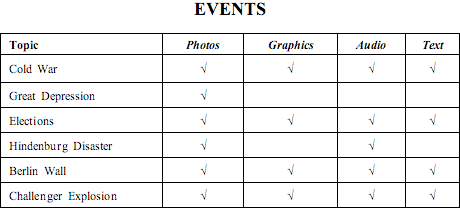
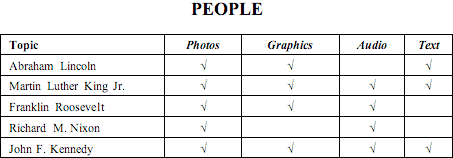
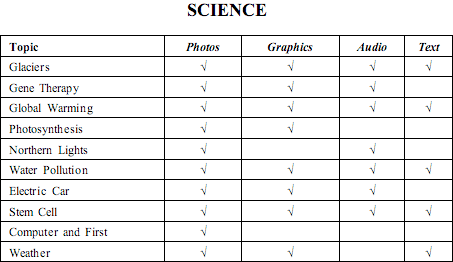
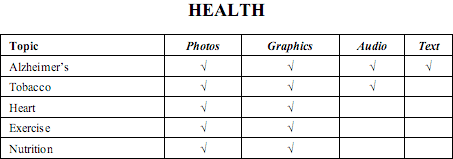
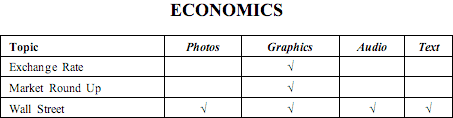
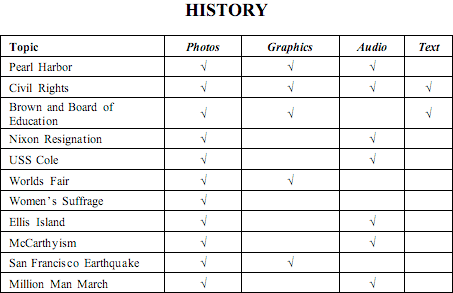
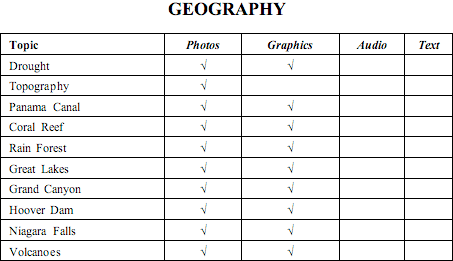
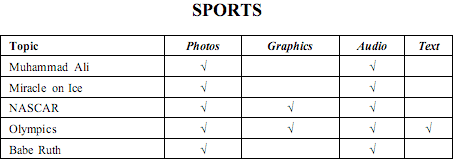
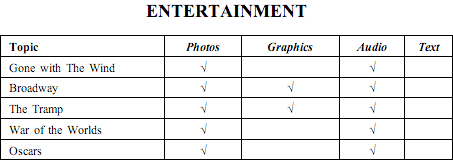
- Sample Subscriber Agreement
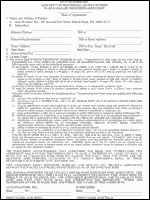 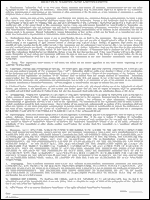
Click on an image to enlarge
- Google Image vs. AccuNet/AP Multimedia Archive
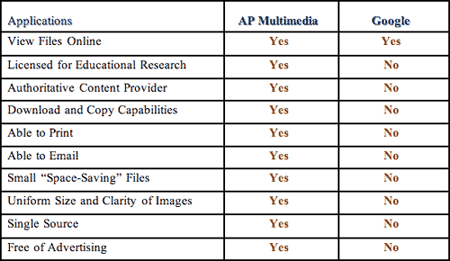
- MLA Citation
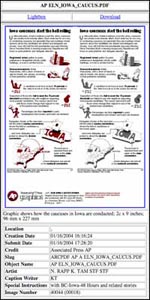 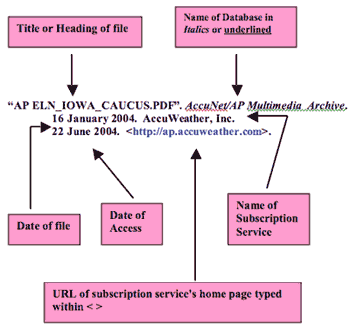
BACK TO TOP > >
|
|